After hours of code editing and tweaking, I’d like to welcome WP Premium Red to the eBlog Templates library. This gorgeous and powerful three column fixed width template originally designed for WordPress, can now be yours for free (all I ask of you is to please keep the footer links intact as a token of our hard work making this for you). I’m sure most of you have seen this premium free theme before and wished it was available for Blogger. Many WordPress users were shocked to see this theme available by R.Bhavesh for free, including myself. I love the simple yet nicely laid out design. It reminds me a lot of the ProBlogger site which is in a league of it’s own. I’d also like to note that there are no javascript external file dependencies in this Blogger template. Most free templates you download with javascript features link out to an external .js file and while the template might work well at first, it’s only a matter of time before it breaks. All of the template images are also hosted on our Pro Photobucket account which has unlimited bandwidth. For you that means the images will always be there and not suddenly disappear at the end of the month. You might want to copy these images to your own server regardless just so you’ve got complete control of them. This Blogspot template includes all the features of the original WordPress theme (even the javascript side bar tabs!) and all you need to do is configure them. Features include: This template was built to make it easy for you to setup without touching much of the code. Most sections were built using widgets so you’ll just need to edit each one accordingly. Follow the steps below to correctly setup the template so it will look like the screen shot above. Before we begin, I want to point out the very cool sidebar tab switching feature. You probably didn’t notice it right away so look at the search box on the right side. Notice the second tab called “Categories” and click on it. Assuming you’ve got at least one category, you’ll instantly switch without the page reloading. Pretty cool huh? This was part of the original design for WordPress and eBlog Templates specially converted it over to Blogger using Javascript. When you first load up the template, you won’t see any tabs. Don’t worry, it’s working properly and you just need to add new tabs. Unlike other Blogger templates, you don’t need to edit the code to add or remove tabs. Just go into the page element area and click on “edit” within the “Top Tabs” widget. Surprise, it’s a simple link list widget so just add as many tabs as you want with ease. This section you actually need to edit the code to make it work properly. It’s wired up to work with Feedburner and all you need to do is pop in your id. Edit the template code and look for this section: Replace the YOUR-FEED-ID-HERE and YOUR BLOG NAME HERE with the appropriate values given to you from Feedburner. If you have an Feedburner account, you’ll want to setup your RSS feed as well. Right above the section you just edited, you’ll find this code: Replace This section is just an html widget so you can either delete it or paste in a few ads. The default ads will disappear once you fill the html widget box so don’t worry about touching the code. There’s nothing special about the ad formatting. The current ad code looks like this: Next we’re going to move down the sidebar and setup the recent posts and recent comments widgets. Instructions have already been written in another article so please read “How to Setup Your Recent Comments & Posts” post. These are just simple link lists so feel free to remove them or add links to them. There’s plenty of sidebar space since there’s two sidebar columns. This small html widget defaults to a Text Link Ads button as an example. Once you put something in the html box, this default ad will disappear. If you haven’t heard of Text Link Ads before you might want to take a look. It’s a great site which allows you to sell links on your blog. Read more about Text Link Ads for Blogger. Just like the original WordPress design, this template also has the option to add footer links to match the top tabs. Unfortunately there isn’t a way in Blogger to automatically print out the same set of tabs so if you want to use this feature you’ll just need to enter the exact same tabs in this link widget. This is what it should look like once you’ve added a few links. Some people don’t bother even using this widget so feel free to remove it or just not add any links to it. Thanks to R.Bhavesh for the amazing design and deciding to give it away for free. I’d also like to thank Ivan over at Zona Cerebral for which portions of his template were used in creating this enhanced version. Template was converted into the new xml Blogger format by eBlog Templates. Update (2/15/08): This template has been updated to include the Blogger page element layout editor missing scrollbar fix. I’ve added several new css elements like Update (2/17/08): A bug was found in the search widget of this template (thanks Kenneth) which has been fixed. Anyone who downloaded this template prior to 2/17 will need to either re-download the template or make an easy one character fix to their existing template. I recommend backing up your template before you make this change. The fix is as follows: Search your existing template for the following bit of code and replace the “s” with a “q“. After you make this change, save your template and the search box should now work properly. Sorry for the bug but at least it’s an easy fix right? Update (2/18/08): A new bug was found in the individual posts section (thanks Nick). The date was being shown twice in the post header. If you downloaded this template prior to 2/18, you can easily fix this without downloading it again. Go into your template layout editor and edit the blog posts module. Uncheck the 3rd box down and save. It should now be fixed. Update (4/22/08): The previous 100 x 100 ad spots weren’t very popular and have been replaced with 4 of the more standard 125 x 125 size banners. The default comes with four great ads which you can either keep or replace with your own. I recommend keeping them if you currently don’t have any ads to use. Then click through and sign up with each of the 4 ads and put your own version on your blog instead. Want to make your blog stand out from the crowd? I recommend giving your newly downloaded Blogger template a unique and personalized look. Read our Free Blogger Header Images article and find yourself a great custom header image!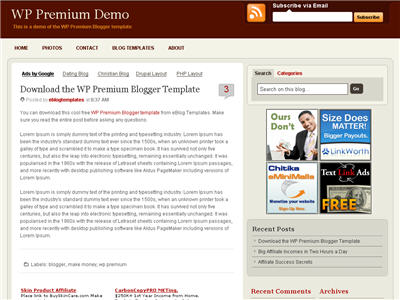
Configuration
Header Tabs
Subscribe to Feed Via Email
with something like this . Read our “How to Setup Feedburner on Blogger” article for more details.100 x 100 Ad Spots
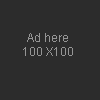
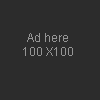
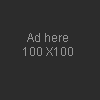
Recent Posts & Comments
Topics and Blogroll
Ads Widget
Footer Link Widget

Revision History
body#layout CSS selector to add CSS styles that adapt templates to the editor.value="Search on this blog…" name="s"
should bevalue="Search on this blog…" name="q"
Saturday, May 17, 2008
WP premium blogger template download
Posted by
A blog for blogs
at
12:42 PM
Labels: blogger templates, Popular Templates
Subscribe to:
Post Comments (Atom)
Search
Categories
- Blogger Help (4)
- blogger templates (17)
- Blogger Tips and Tricks (4)
- Blue Templates (4)
- Classic Blogger Templates (6)
- Colors (4)
- Dark Templates (8)
- Modern (1)
- Popular Templates (6)
- Simple Templates (10)
- Three column (8)
- Two column (12)
- Wordpress Templates (3)
-
Recent Posts
0 comments:
Post a Comment